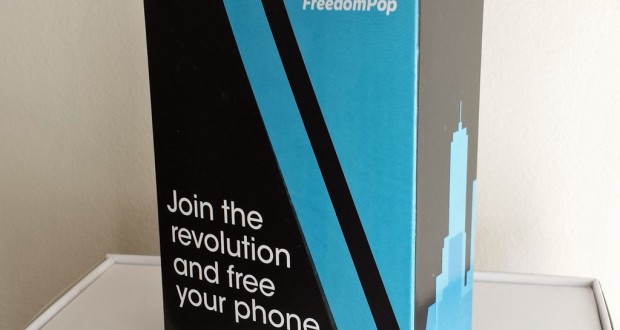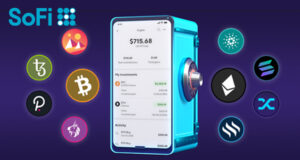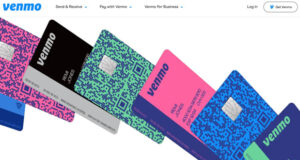In case you haven’t already read Part 1 (Setup and Hardware review), it would be a good idea to read that first before reading this installment. This time, I’ll review the firmware/software on the FreedomPhone from FreedomPop as well as some tips for usage.
Since I’d never used an HTC phone before, I’m not sure how much of the HTC interface FreedomPop kept for this phone. The images below shows some of the typical screens on this Android based phone.
Software:
From left to right, these are the home screen, lock screen, and the phone dialer keypad screen. As you can see, you can customize the screens like any normal Android phone. The dialer has been replaced with one that works with the VOIP setup that FreedomPop uses. In the dialer, to search your contact list by name, you can use the numeric key that corresponds to the letter you want to search for instead of using an alphanumeric keyboard. I’m not too sure if I like this setup but it seems to work well enough.

Interestingly, the phone comes pre-loaded with Firefox and Chrome but not the default Android browser. Not sure why they did this but personally, I love Chrome on smartphones, especially slower ones because it is fast. When you first get the phone, you will have to update all the pre-loaded software by going to the Google Play app.
The screen shots below show some of the more pertinent apps that comes pre-loaded. From left to right, they are the pre-installed text messaging app, the voicemail app, and the FreedomPop app.
As you can see below, the SMS app looks different from the regular HTC EVO Design 4G app and does not include a way to MMS at all. In fact, I tried downloading several popular SMS apps and none worked with this phone. FreedomPop support confirmed that MMS is not supported. That could be a deal breaker for some, but not for me.
What’s a little more troublesome is the voicemail setup. When you launch the pre-installed voicemail app, you will see the screen as shown below (middle). However, if you click on the screen, you will be automatically enrolled in the visual voicemail service for $2.49 per month. In fact, it happened so easily, I didn’t realize I had done so until I checked my account.
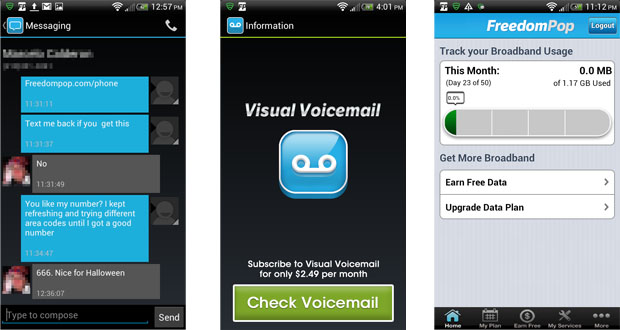
You can see below that I was automatically charged $2.49 for this service. Frankly, I would not have even realized that I signed up for this service if I didn’t look at my account settings. There is no way to unsubscribe online and you must call their customer support at 888-743-8107 to do so. However, the good news is, when I got them on the phone, they were very nice about it and immediately canceled the service and reversed the charges. I have verified that the charges have been reversed on my credit card.
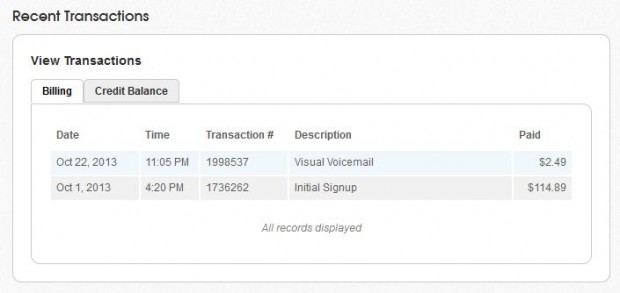
Bad News:
Here comes the bad news. If you do not subscribe to visual voicemail, you do not have voicemail. Period. So basically, you must pay $2.49 for voicemail, visual or not. So if you pay, you will get voicemail and visual voicemail together.
There is a phone number pre-programmed for quick dial number “1” but it does not work if you do not subscribe to visual voicemail. Since I canceled it, I was not able to test the voicemail feature at all.
While on the subject of customer service, they told me that Swype has been disabled, and indeed that seems to be the case. However, the default keyboard does allow you to use some type of rudimentary Swype type touch and drag features to enter text. I don’t know if that’s something built into the Android keyboard or a very old version of Swype that looks nothing like the current version. In any case, it doesn’t work very well.
Also, as you can see below, I was not able to connect the phone to my computer via USB. I was never able to figure this out and I gave up on it.
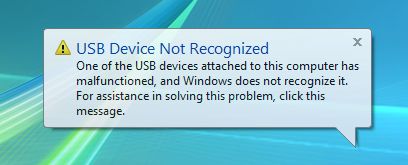
There are a few more problems to mention. There is no off-network roaming available, but they probably would charge extra for that anyway so it’s probably not something I would want.
I think the biggest problem was mentioned in part 1 of this review. And that is the limitation that if you are making calls on WiFi, you are still using your free minutes. For me, this makes using this phone as my primary phone not possible.
Part 2 Summary:
If you need a phone for your grandmother who rarely uses the phone, or a backup phone to keep in your car or for your child for emergencies, but don’t want to pay for a full service phone, the FreedomPhone might be the solution. However, keep in mind that Sprint’s 4G is iffy in a lot of areas so it might not work in an emergency.
If you are looking to replace your primary phone on a very low budget, this is probably NOT the solution. The fact that using WiFi still uses your minutes is the deal breaker.
 Cochinoman tech, sushi, poker
Cochinoman tech, sushi, poker