Midjourney is yet another AI that arguably creates art simply by typing in what you want. AI has come a long way since I worked on handwriting recognition software. Here are the steps to get started on this “journey” for youself.
First go to:
https://www.midjourney.com/
and you will see a screen like this.
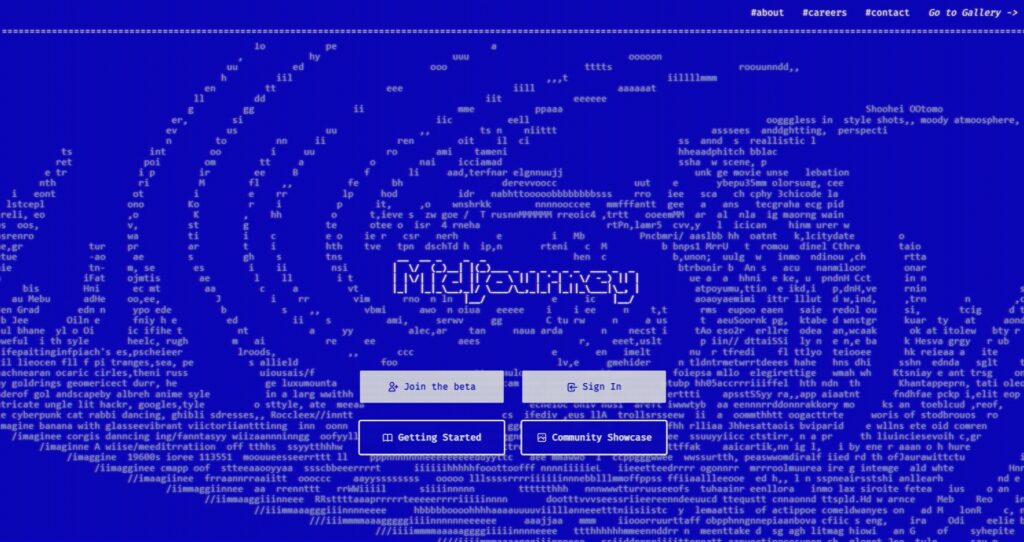
Click on “Getting Started” and you will be sent here:
https://midjourney.gitbook.io/docs/
Where you will find everything you need to get started. If you don’t already have a discord account, go here:
https://discord.com/invite/midjourney
When you first go to the midjourney discord, it will look something like this.
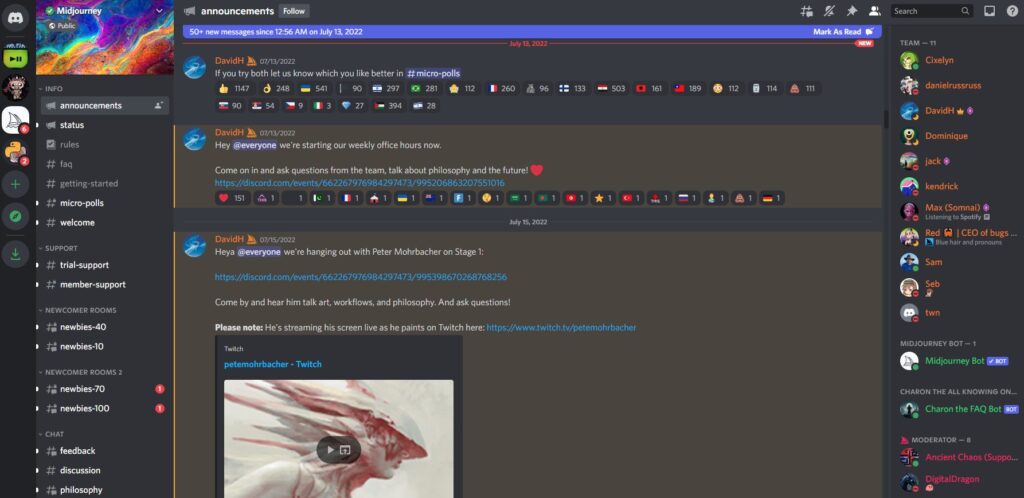
Now click on any one of the “newbies” rooms as shown below:
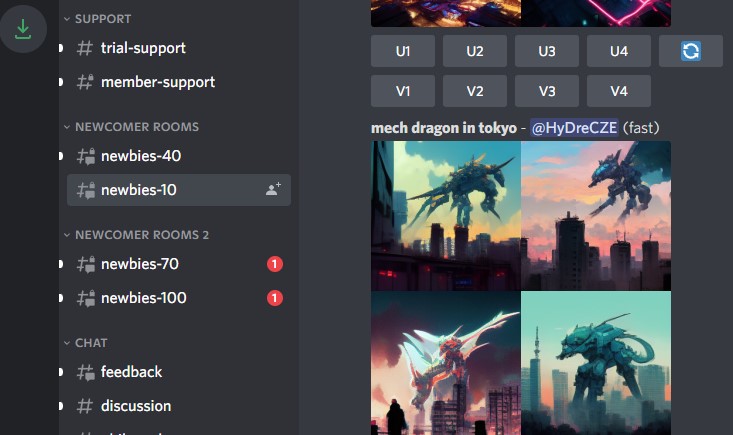
There are likely to be a lot of people in there so you will see all the images that other people are making. You can also see what phrase or keywords they used to make their images. This might give you ideas on what you might want to make.
Now type “/imagine” (no quotes) followed by a space. You will see “prompt” and an area to type your phrase. For example:

Then press ENTER to start the AI computation. You will see something like this:

As you can see, the percentage shows the 4 images being processed. I’m using a private account so it shows “private” but that will not be there for a free account. Later, I’ll show you how to upgrade your account if you want to get serious.
When the percentage is 100%, you will see something like this:
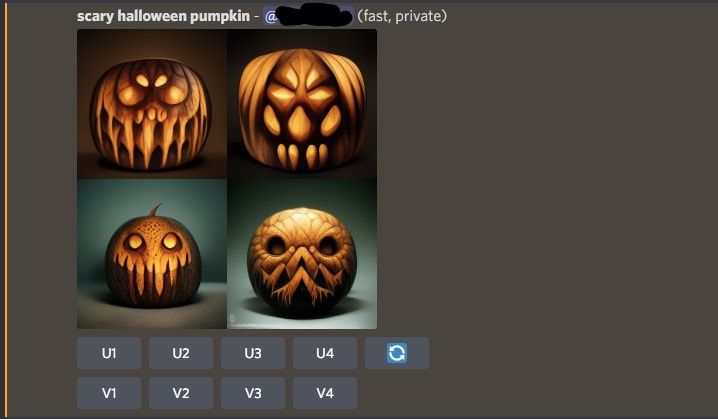
Notice that there are 8 buttons below the finished images (plus refresh). The 4 images are numbered from the upper left, upper right, lower left and finally lower right as 1, 2, 3 and 4. The “U” buttons are to upscale (higher resolution) version of the picture. After upscaling, you have the option to go to the maximum resolution. When you are happy, click on the picture and you will get a new tab with the high resolution picture. Right-click and save to your computer.
The “V” buttons are for variations on that picture. The variations will be similar to the picture with 4 more examples. There is no end to the variations you can get. Or better yet, try adding more words to the initial phrase.
Your imagination is the limit.
If all the other people in the room are causing confusion, you can ask the bot to go to a DM. To do so, click on the reaction icon on the upper right of the results you just got, as shown here (red circle):
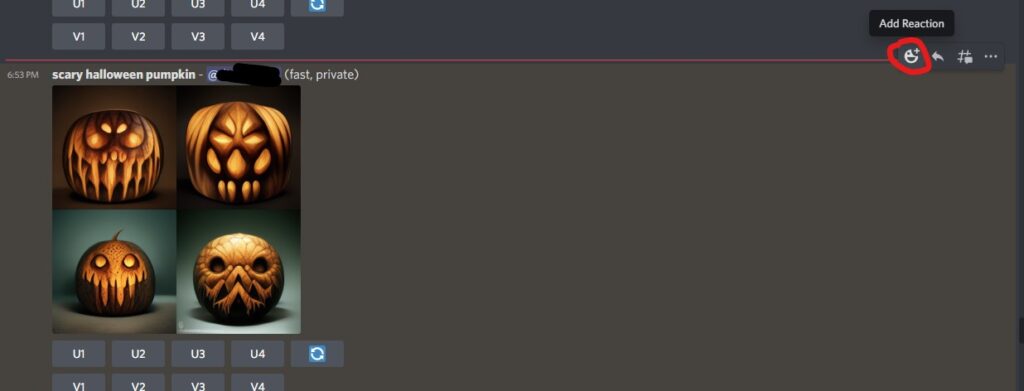
Now type “envelope” and click on the envelope icon as shown here:
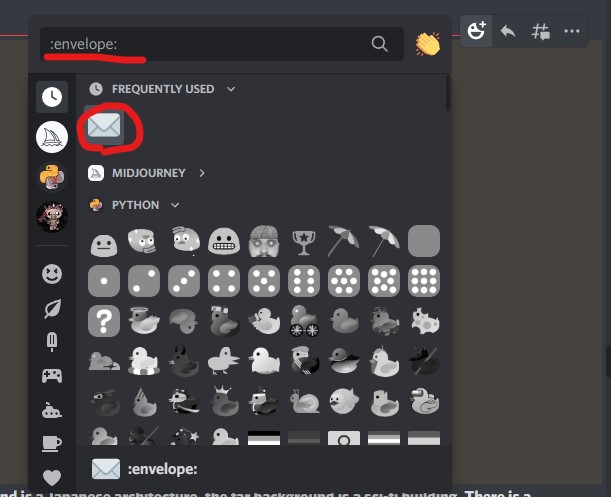
Now you will be separated inside the DM as shown here:
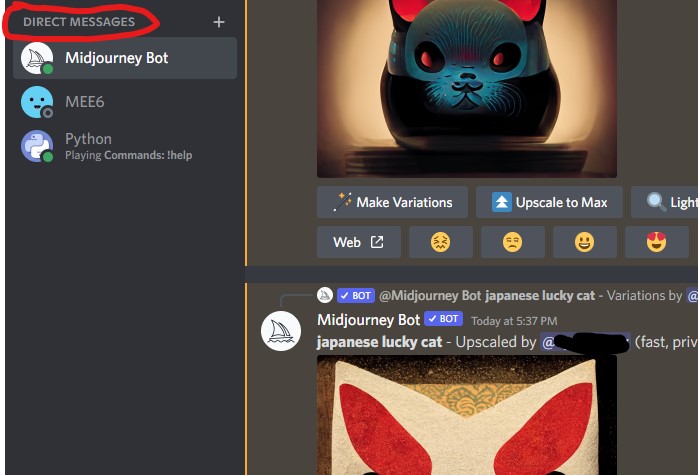
Keep in mind that everyone can see your images even though you are inside the DM. If you don’t want to share your images, you will have to pay for a private upgrade to your account. To do so, type “/subscribe” and you will get a link to open.
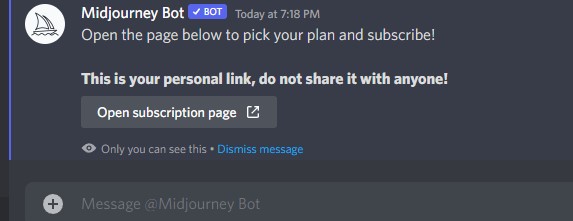
This link will take you to a page that will allow you to subscribe as shown here:
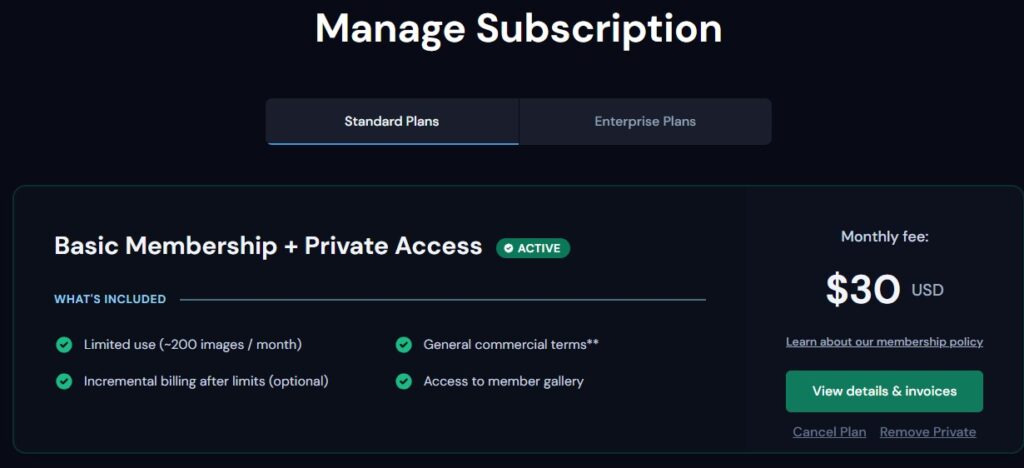
Here are some sample images I created on Midjourney.



As you can see, it’s easy to go crazy with this so beware. In 5 years, AI will be making 15 second commercials from a written script and in 10 years, full TV shows. It’s going to be wild.
 Cochinoman tech, sushi, poker
Cochinoman tech, sushi, poker





