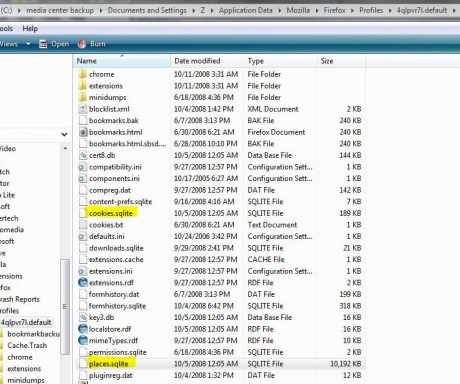Now that I have my new computer, I had to move by bookmarks from my old drive. In the old days, to copy bookmarks over to a new computer, all you had to do was copy bookmark.html or something similar to that. But now, with Vista, and new versions of new browsers, it’s getting harder and harder to do this simple task.
As you may have read, my old HP died and had to be replaced with a newer Vista version of the HP desktop. One of the first things I wanted to do was move over the bookmarks from Firefox 3, which is my main browser that I use. As it turns out, not so easy when you don’t have your old computer working anymore.
The first thing to do is to be able to access hidden folders. To see them, you have to open Explorer (right click on Start, then click Explorer).
As shown below, next click on “Organize”, then click on “Folder and Search Options”.

Next, you’ll get a window as shown below. Click on the “View” tab, then scroll down to “Hidden files and folders.” Now, click on “Show hidden files and folders,” as shown below.

Now, open Explorer again and go inside your username, then “AppData”, which was the hidden folder, followed by “Roaming,” then “Mozila,” then “Firefox,” and “Profiles,” as shown below.
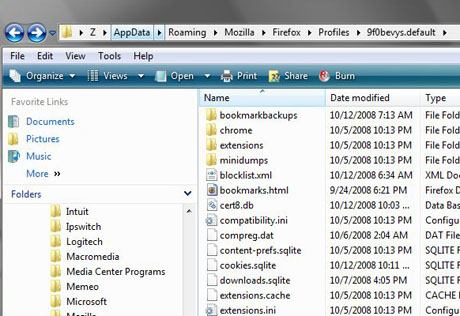
Note that “Z” is my username (so replace with yours), and the weird folder after “Profiles” will be different and is apparently a randomly generated folder name.
Now, the following files are of interest:
- places.sqlite
This is the Firefox 3 bookmarks and browsing history. - cookies.sqlite
The cookies - formhistory.sqlite
Saved entries from web forms and the search bar. - key3.db and signons3.txt
Both files are needed for saved passwords.
The directory where these files are located is shown below. Now copy these from the original drive over to the new computer. Done!
 Cochinoman tech, sushi, poker
Cochinoman tech, sushi, poker