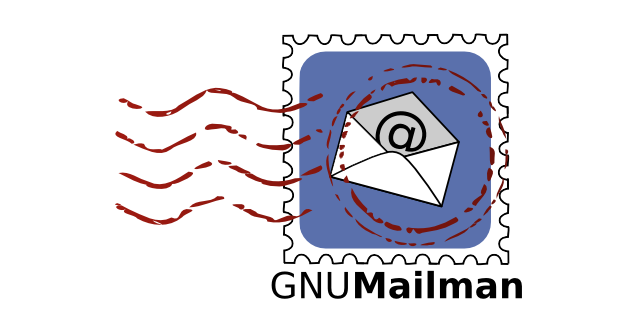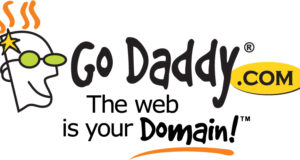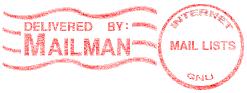 Since the early days of the Internet, mailing lists have been used and one of the oldest open source free software for managing electronic mail discussion and e-newsletter lists is called Mailman.
Since the early days of the Internet, mailing lists have been used and one of the oldest open source free software for managing electronic mail discussion and e-newsletter lists is called Mailman.
Mailman is the one that usually comes free with your Unix/cPanel based hosting account. Although Mailman can be used for email discussions between subscribers, many people (including myself) just want to use it to send out mass mailings to my mailing list. However, Mailman out of the box is setup so when anybody on the mailing list sends out something, everyone will get this message.
If you only want the list owner (that would be you) to be able to send out mailings to the list, read on.
First, click on “Sender filters” as shown below:
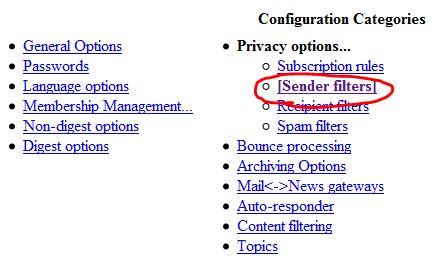
Next, find the section titled “Member filters.” This should normally be at the top. Now, click on “Yes” for “By default, should new list member postings be moderated?” and either “Reject” or “Discard” for “Action to take when a moderated member posts to the list.” as shown below. This will make the moderated members posts rejected (they will get a rejection message) or discarded (no message). See below:
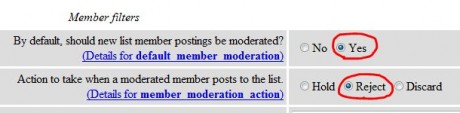
Now scroll down to near the end of this list to the option “Action to take for postings from non-members for which no explicit action is defined.” and set to “Discard.” This will throw away anything that a non-member posts. And if you don’t want to be disturbed by these non-member posts, check “No” for the next option “Should messages from non-members, which are automatically discarded, be forwarded to the list moderator?” as shown below:

If this is a brand new mailing list, you are done except be sure to add yourself to the list but turn OFF the moderation setting for yourself. If you already have members in your list, you will have to go to the “Membership Management” page, then scroll down to the bottom and click on “On” for “Set everyone’s moderation bit” and click “Set” toward the right of that, as shown below:

This will set the moderation bit on for everyone already on your list. That’s it. You’re done. Now you can send a bunch of email to those poor souls that gave you their email addresses.
 Cochinoman tech, sushi, poker
Cochinoman tech, sushi, poker