First, I need to explain a few things. If you want to use two-factor authentication to login to your Paypal account, you used to be able to use several different methods. However, for some reason, now you can only use SMS texting to your mobile phone as your only method. Moreover, only one Paypal account can use that number. In other words, if you have more than one Paypal account, like a personal and business account, you cannot use your phone for both accounts.
To get around this problem, you can use the Symantec’s VIP Access app and I’ll show you how to set that up for your Paypal account.
First, download Symantec’s VIP Access app on your phone.
Next, login to your Paypal account. Click on “Profile” in the upper right, then “Profile and Settings.” That will bring up the “My Profile” page (see below). Click on “My settings” as shown in yellow on the left. That will bring up what you see on the right. Under “Security key,” click on “Update” on the right side of that line.
That will being up the “Security Key” page. As you can see below, there is a “Get security key” link shown in yellow. However, if you click on it, it brings up the next screen.
The next screen only allows you to enter your mobile phone number so that you can get a SMS text for your two-factor authentication.
However, there is a secret page you can go to in order to add your VIP Access information. After you are already logged into your Paypal account, go here:
https://www.paypal.com/us/cgi-bin/webscr?cmd=_setup-security-key
When you go to this page, you will get the original options of using your phone or another security key device. Click on the “Activate” button in the “Activate Security Key” box shown in yellow below.
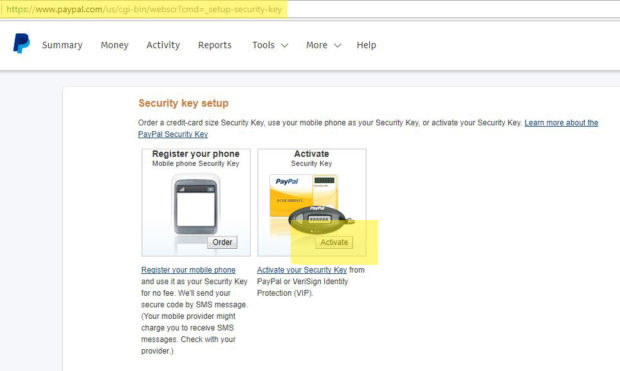
Next, launch the VIP access app on your phone to get the “Credential ID” number and enter it under “Step 1” – Serial number (shown below).
Next, enter the 6 digit code from the app. Then wait 30 seconds for the next 6 digit code and enter that in the “Next 6-digit code” box. Now press “Activate” and you are done. You can go back to the Security Key screen to verify that you have done the procedure correctly but the new security key should already be shown as “Active.”
Now, the next time you login, you will get the screen shown below after you enter your password. You will have to launch the VIP Access app on your phone to get the 6 digit code and enter it. It’s an extra step but this will make it harder for a hacker to get into your Paypal account.
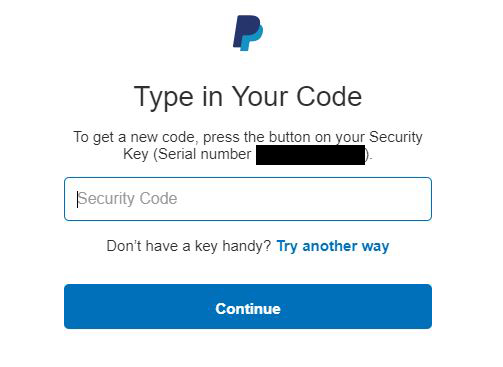
Yes, you’re welcome.
 Cochinoman tech, sushi, poker
Cochinoman tech, sushi, poker

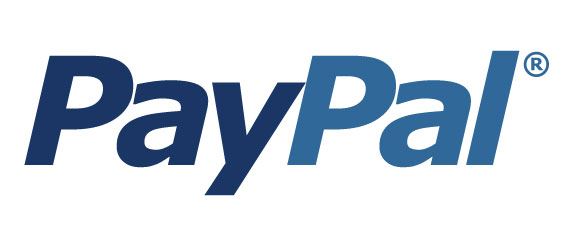
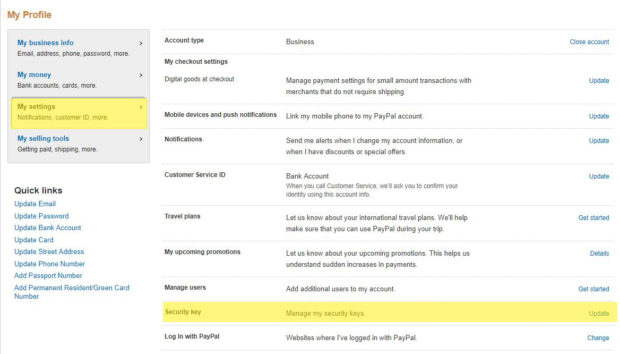
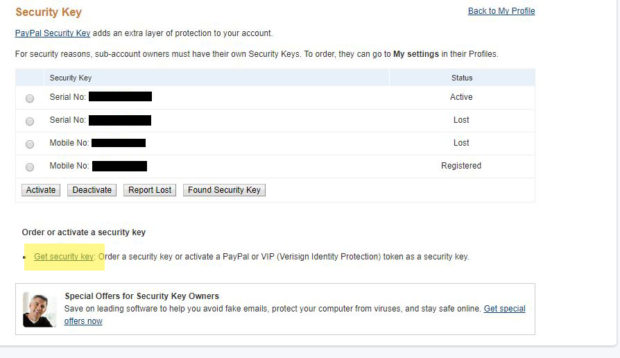
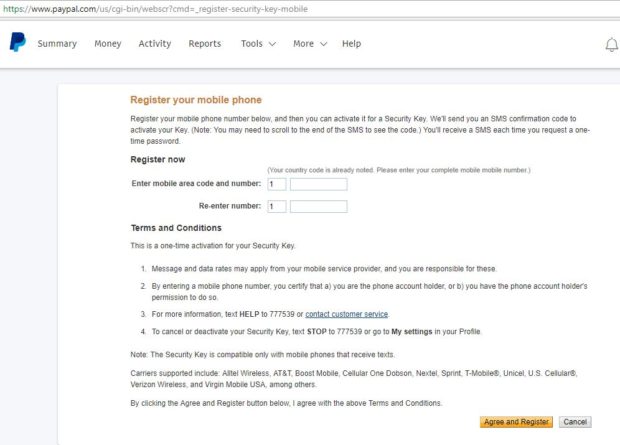
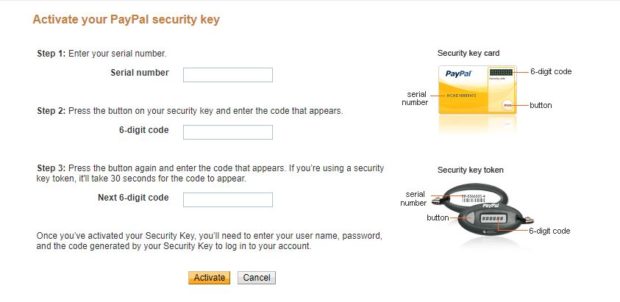




You are the ONE, thanks a lot!! It is just unbelievable,Paypal Staff knows nothing!!
When I hit activate, PP quickly logs me off and brings me to the login page. Then after I put my credentials in, there is no request for a code and I get into my account. I go back to the secret page and it does not say active. Nothing was achieved.
It’s possible they disabled this feature. I don’t think I was supposed to find it in the first place.
It’s still possible to register Symantec VIP for use with a PayPal account.
Log into your PayPal account and go here:
https://www.paypal.com/us/cgi-bin/webscr?cmd=_setup-security-key
I’ve just followed the instructions and it worked with no issues. Thanks heaps!
Nice! Always like to hear good news.
Great! It worked. Whew, I’m very glad it worked and I’m very thankful that I stumbled upon this page.
Thanks. Thanks. Thanks.
Thanks Buddy !
Terrific !
There’s no way to get there using the nomale PAYPAL Website.
Incredibly stupid. PAPAL mus be trying to steer everybody to only SMS security.
Best Regards,
Dr. X-Ray Bob in Germany
Yes. I guess that’s the future now.
Just for info: that link still works to activate 2FA in August 2020! The useless Paypal help messaging people still send useless VIP activation info: Going to security>setup 2FA results in a QR code (uselss without a smart phone) and instructions to enter the QR code letters into the authenticator, which is impossible for VIP as it is read only. The link above from bndco still works, and following its instructions I apparently have 2FA activated.
I may regret it!