Last time, I went over the process of signing up for a “free” FreedomPop account. After getting the Freedom Spot Overdrive Pro in the mail, now it’s time for a test drive. What you get is a refurbished Sprint Sierra Wireless Overdrive Pro with the Sprint logo covered with black tape. On a side note, Netgear has bought the rights to these Aircard products from Sierra and sell them to Sprint.
Also, by the time I finally got my Overdrive Pro in the mail, my FreedomPop dashboard told me that I only had 17 days left on my “free” month of Internet. Frankly, I don’t think they should start the clock on your service until you activate your device. I lost almost half the month waiting on delivery.
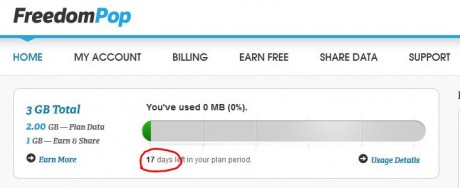
But I digress.
As you can see below, the Overdrive Pro is small and can easily fit in your pocket or purse. It has tiny rubber feet so that it won’t slide if you have it on a precarious angle.

The battery is removed by sliding the back cover off as shown below. On the top side, there is a microSD card slot and a mute slider switch. On the bottom, there is a micro USB connector and 2 external antenna connectors with sliding covers. On the main side, there is a lighted large power button as well as an LCD status screen.

First, using the provided USB charger, plug the unit into a power source to start charging the battery. You will probably see the charging status on the LCD as shown below:
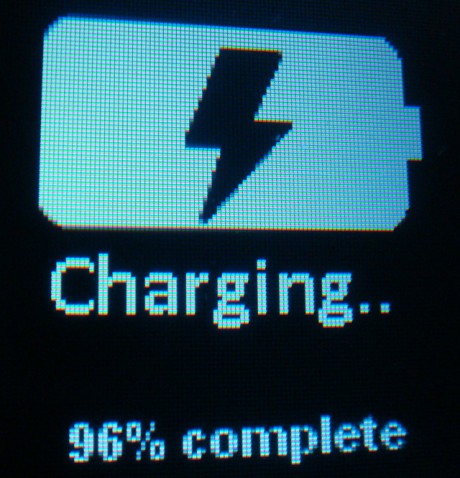
To power on the unit, press and hold the power button until the LCD screen comes on. You will first see a Sprint logo, then you should see a screen like the one below. Notice the top status line shows the Sprint signal strength, 4G Wimax (or 3G), the exclamation shows the number of alert messages, the zero next to “Wi-Fi” indicates the number of connected devices, and the battery status (shown here charging).
The middle of the screen shows the SSID (Wi-Fi network name) and the password below in parenthesis. At the bottom, you see the amount of data transferred during this session and the time it has been active.
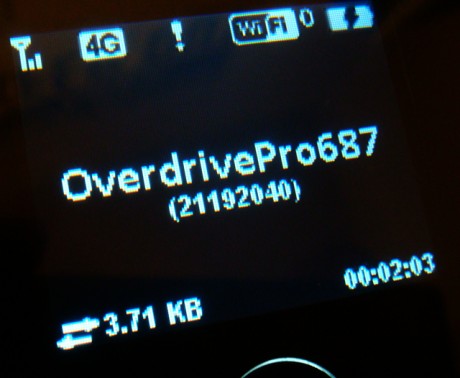
To get started, one of the first things you will want to do is upgrade the firmware. To do so, first, connect to the Overdrive Pro with your computer or laptop WiFi, using the Network name shown on the screen (OverdrivePro687 in the example) and the password in parenthesis (21192040 in the example above). Notice that this will be different on your Overdrive Pro.
Once your device has connected to the Overdrive Pro, type in “http://overdrivepro687” (in the example) into the browser URL. If that doesn’t work, try “http://192.168.0.1/” to bring up the setup screen for the device. You will get the screen below in your browser.
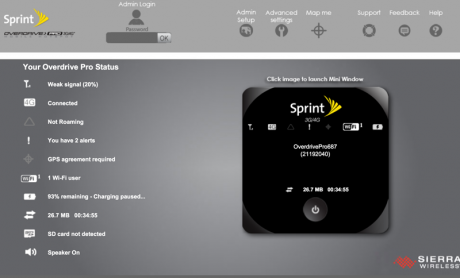
At the top, enter “password” for the default Admin login password. Notice that the password is all lower case. Now press “OK” to login. The main screen above gives you all the Overdrive Pro statuses on screen, as well as a graphical representation of the actual unit on the right. You can click the image above to see a larger version.
Next, click on “Admin Setup” at the top. You will get the setup screen shown below. From here, you can set the admin password, the Wi-Fi SSID and the Wi-Fi password. You can leave everything as the defaults if you want. At the very bottom under #4, you can decide to not display the password on the LCD screen. The default is to show the password on the screen.
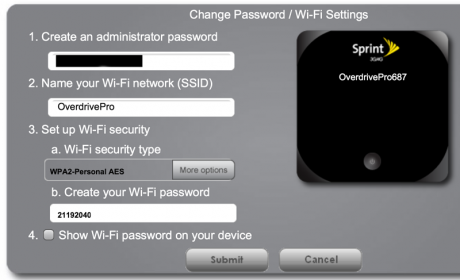
After that, click on “Advanced Settings” at the top. That will bring up the screen that you see below. If the unit detects that there is a newer version of the firmware, it will start downloading it from their server automatically. If this does not happen, you can manually check to see if there is a newer version by clicking on “Check for updates now.”
From this screen, you can also change the admin password and a bunch of other settings. You shouldn’t need to change anything for now and just use the defaults.
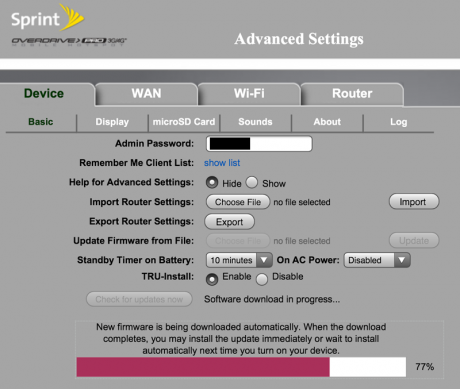
Once the firmware is downloaded, you can install it on the unit and you will see a status bar on the LCD like below. This will take a few minutes so be patient.
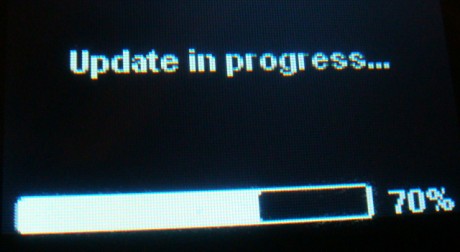
There is one setting that you might want to change. Click on the “Wi-Fi” tab to get the screen shown below. Under the heading “Max Number of Users,” the default setting is 8. Frankly, if you let 8 people connect to your poor 4G Wimax, your connection will drag down to a crawl. Unless you are selling Wi-Fi at the airport or in your car, you shouldn’t have 8 people connecting to your Overdrive Pro.
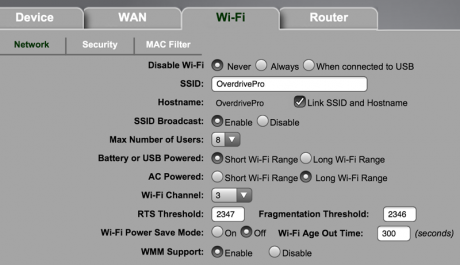
If the Overdrive Pro is not being used, it will automatically go into sleep mode. You can click on the power button to wake it up. You can also see 6 screens of status information by double clicking on the power button. To go to the next screen, double click the power button again. Here are what each of the 6 screens will show you.
- Connect info (Network SSID, password)
- Alerts
- Data used this cycle
- Network status (3G, 4G)
- Aircard 802S info: Firmware version (01.07.09 as of this posting), Network preference, Battery remaining
- Software updates (if any)
As for speed, it will vary greatly depending on the area. Compared to my old Epic 4G, the Sierra Wireless box’s reception seems to be worse, but in some case, better than what I got on my Epic. As you can see below, at home, I got a almost unusable speed below 1 Mbps.
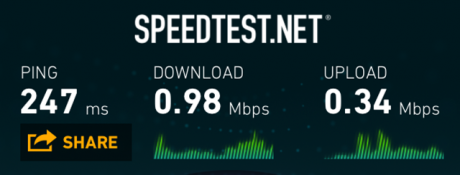
However, in downtown, I managed to get a very acceptable 7.79 Mbps and was able to surf websites and run my iPad apps with no problems.
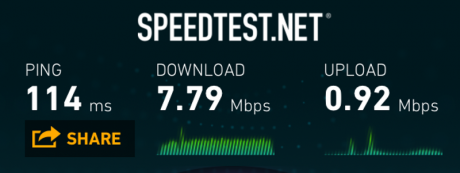
According to Sierra, the battery should last an average of 4 hours depending on how many users are connected. I have not used it enough to see if this is true. I’ve been turning the unit off completely when not in use to save battery. They also claim the indoor range is about 114 feet, and the outdoor range to be about 150 feet.
Because my iPad is WiFi only, I’ve been using the Overdrive Pro when I don’t have WiFi access with good results so far. I’m curious to see what happens when I try to reduce my plan to a free account when my free month is over. I’ll keep you posted.
 Cochinoman tech, sushi, poker
Cochinoman tech, sushi, poker






How long did it take for the unit to get to the shipping address? I am going to visit my Mom who doesn’t have internet access and wondered if it would get to me in time.
Back when I got mine, there was a backlog so I think it took over 2 weeks. You should check with them to see how their supplies are first. Contact FreedomPop via Twitter for quick answers. Their email customer service can take several days.
want to upgrade the firmware but don’t understand this step. “connect to the Overdrive Pro using the Network name shown on the screen (OverdrivePro687 in the example) and the password in parenthesis (21192040 in the example above).” What do I connect it to? I’m wondering where you are viewing the screens…
I’ve had my device about a month so this will not be an initial setup. I use it for my ipad mini.
Connect to the Overdrive using your computer or laptop’s WiFi. Then follow the instructions regarding what you type into the browser. I am going to update this review to make the instructions more clear. Thanks for your question.
thank you. Once I caught on I had fun with this. At first I couldn’t log on as administrator on the home page using “password” or any other passwords I’ve used with this service. I removed the battery case cover, reset the device and was able to restore the device to factory settings. Then I could proceed according to your instructions. I really appreciate the work you put into this page. Glad I found it.
Thanks for your kind words.
by the way, I have an excess of data I need to give away, but none of my friends are on freedompop. do you need about 500 MB for yourself or someone you know who can use them? I have 5 days to give it away or loose it.
I didn’t even realize you can transfer your bandwidth. Thanks for the offer but I don’t need it. Maybe somebody will read this and post something here.
I could always use alittle extra! lol feel free to email me if you are still looking to transfer any data?
I’m trying to assist a family member with setting their device up. They still need to activate the device or account so I’m wondering how that is done. When they get their computer connected to the device either wirelessly or via ethernet, will it take them to an activation page? Or do they just need to connect to the device and they have internet access? I’m helping them over the phone so I can’t see everything they have in front of them.
There is no hardwired connection to the device except the USB which charges the device. You have to connect to it via your computer’s WiFi and follow the instructions in this review to set it up to be used. There is no “activation” page except to setup the WiFi settings on your computer to connect to the device.
Freedom Pop is the worst company I have dealt with in my entire 36 years on this planet!! Not kidding do not I repeat do not ever do any business with freedom pop email ever. They have overcharged me 5 times one instance they took 16 charges out at one time 16x 30 adds up PRETTY quick. Just yesterday they cut off my internet for now reason after a 1 hour wait for someone to answer the phone they assured me I would have no more issues would be back on within an hour kept asking me to look at things online after they cut it off. They put me on hold for tech support another 45 minutes just long enough for them to close then I was hung up on 2 1/2 hours of my life wasted needless to say well over 24 hours later still no wi fi. Not only should you never use them but post negative comments every chance you get I promise they deserve every one of them in 8 days when my month is up I will be sending them this p.o.s. wireless card express delivery back to them. TERRIBLE TERRIBLE TERRIBLE COMPANY ABSOLUTELY WORTHLESS
i am on the minimum program 500 mb for 3.99 i think. since i will not authorize them to add $10.00 to my account as soon as i approach the 500mb limit they routinely cut me of at 401 mb. i have called to complain and the customer service person added a 1 time 100 mb to my account so that i could actually reach the 500 mb limit. she acted like it was a gift. i cant believe they advertise it as 500 mb when they make an affort to limit me to 401. there is some indication from what i have learned that they cut off at 400 as there is a lag in the information that they receive so they cut off at 400 and assume you probably used more that they wont know about till later. a second issue i have is that my device says my time begins on the last of the month and customer service says the time starts on the 15 th so i never know how much data i have used till i go to my account on there web site. i requested that they sync the dates and usage meters was told they cant.