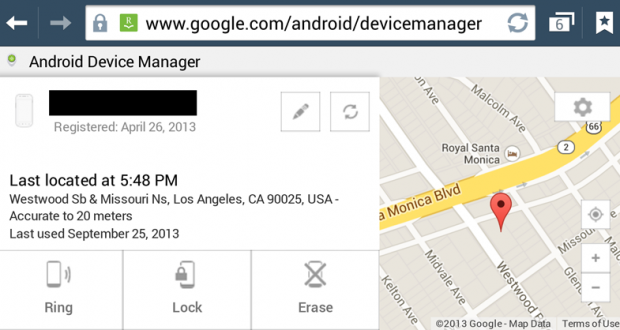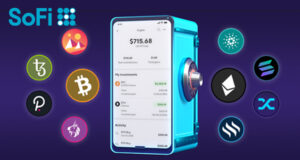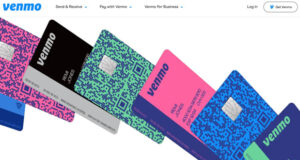Since Apple has their “Find My iPhone” app, Google didn’t want to be left behind so they came up with the Android Device Manager for Android phones. Unlike the iPhone app, you do not need to download an app to setup this feature.
First, go to your list of apps and launch “Google Settings” which is built into Android. It’s a green icon with a large “G” and a gear on it. From there, click on “Android Device Manager” at the bottom of the list.
Next, you will see the following screen. Turn on both items to activate all features. Now exit “Google Settings” and launch the browser.
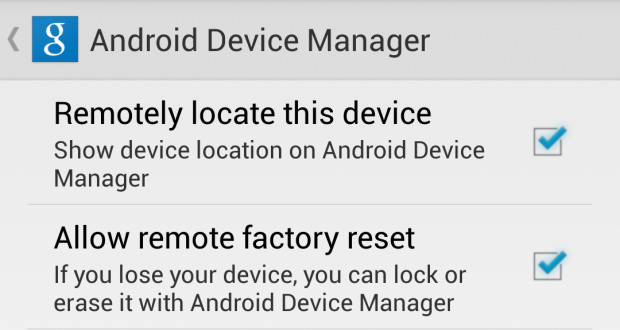
In the browser, go to google.com/android/devicemanager or simply search the phrase “android device manager” using Google.
Log into your Google account associated with your android device and the device manager will find your phone and show you a map. From this screen, you can ring your phone, lock it, or erase it. You also see a map showing you where the phone is located.
The beauty of this is that you can do this from any browser on a computer, laptop, tablet, or smartphone so you don’t have to download any apps on your friend’s phone to find your own phone. Me like.
Hopefully, I’ll never have to use this feature but it’s nice to know it’s there just in case.
 Cochinoman tech, sushi, poker
Cochinoman tech, sushi, poker