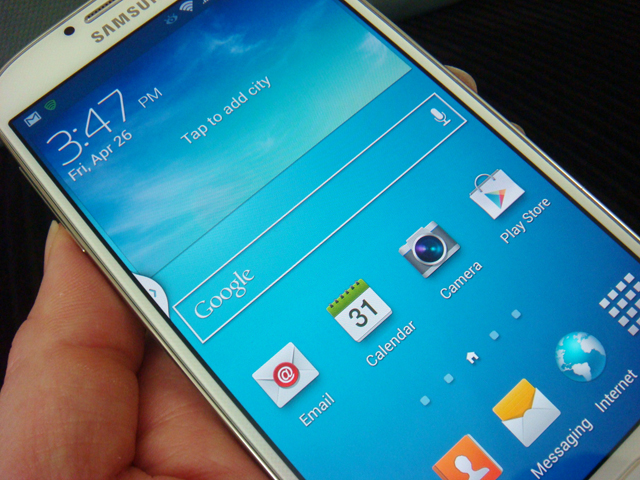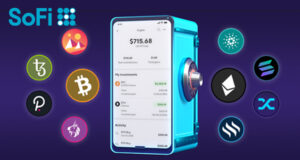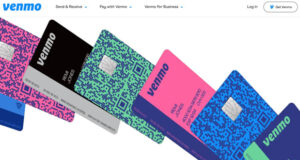Since the rep at the Sprint store was not able to transfer my contacts over from my Epic 4G to my new Samsung Galaxy S4, I had to figure it out myself.
First, I found Samsung’s Smart Switch, which is an application specifically made to transferring from one Samsung phone to another. I got very excited until I read the fine print that it only works with the newer phones (e.g. Galaxy 2, 3, Note, etc), and not my ancient Epic 4G.
My next option was to use the Export function on the Epic 4G contact list. Going to the “Menu,” you can see the options that are available from the contact app.
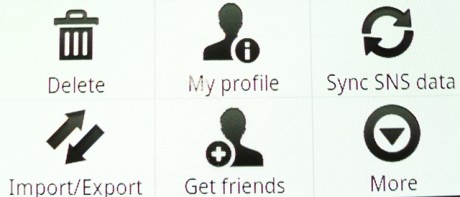
When you select “Import/Export,” you will then see the dialog box below:
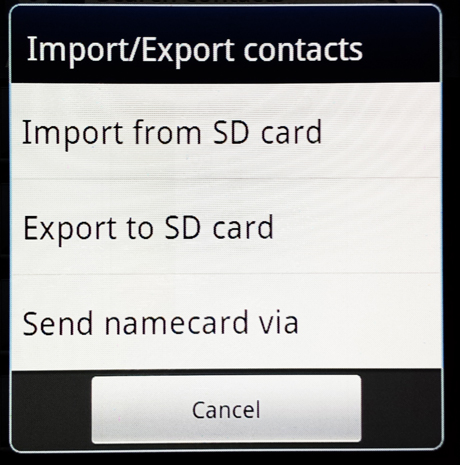
I didn’t want to have to remove the SD card from the Epic and have to swap SD cards so I used the “Send namecard via” option. One of the options is to email the entire contact list, so I emailed it to myself.
Then I opened the attachment in Gmail using my new S4, which then asked if I wanted to import the contacts. After doing so, I got a ton of duplicate entries because I had already imported the Google contact list. So I had to start over and delete all the contacts on my phone and re-import the contacts.
It was a mess but I finally got it to work. If I had to do it over again… I wouldn’t want to. By the time you read this, the reps at the Sprint store should know how to transfer the contacts to the new Galaxy S4.
Next, I used the USB connection to copy all the photos, music, and ringtones from the Epic over to the S4. This part was quick and easy.
The final part was the most time consuming of all. I had to re-download all the apps that I use onto the new S4 one at a time. This literally took me hours of work. Then, I had to launch all the apps, and enter the username/password for each app. All this setup took several days, off and on when I was not busy.
I’m really hoping that the next time I have to do this, I can use that Smart Switch application and it will transfer everything automatically. I get the feeling I will still have to enter the username/passwords on the apps though. Or maybe not. One can hope.
Now that I finally have my S4 setup, it’s time to start using it. Next time, some first impressions.
 Cochinoman tech, sushi, poker
Cochinoman tech, sushi, poker