For months now, I’ve been using the Logitech M705 Wireless mouse, with great results. Recently, the wireless communication become erratic and sometimes unusable. After looking into it but not able to figure out what was causing the interference, I finally gave up and decided to go back to a wired mouse.
Unfortunately, Logitech doesn’t have a wired version of the M705 with the heavy spinning wheel. You can actually get a wired Insignia mouse from Best Buy for a measly $7.99. But I wanted to get one that looked cool on my desk, so I found the Logitech G303 gaming mouse from Best Buy for $49.99. Yes, paying an extra $40 just for colors flashing inside the mouse is a little over-the-top but I’ve paid more for less in my life.
The first thing to do after getting it to download the special driver and update the firmware inside the mouse. To do so, go to the Logitech support website shown below.
http://support.logitech.com/en_us/product/gaming-mouse-g303
Be sure to select the proper OS, then download and run the program and you will see the window below. After the firmware update is finished, unplug the mouse from the USB, then re-plug it to “reboot” the mouse.
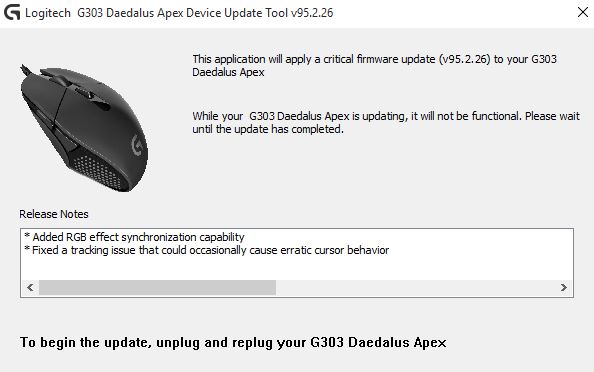
Now you will see the Logitech “Gaming Software” which allows you to change the settings of the mouse (see below). The most important settings are the DPI sensitivity levels. You can set 2 different DPI settings which you can switch between using the DPI cycling button below the wheel. If you set the DPI too high, you might find it difficult to use so you will have to play with the settings. You can also create up to 3 different profiles in case others are also using the same computer.
There is an option in this software to save the settings into the mouse itself. The reason to do this is so that you can take your mouse to a different computer and your mouse settings will follow you without having to download software or drivers for the mouse on the other computer. Although this is an interesting feature, I don’t know how many people carry around their mouse and plug it into other people’s computers. I guess this is more common for gamers but ordinary users won’t need this feature.
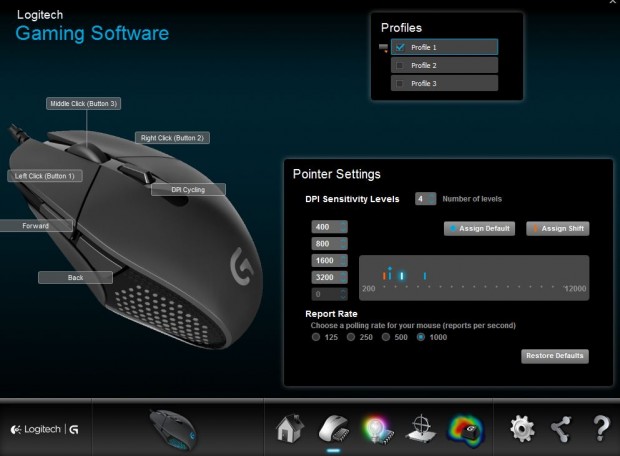
But the fun part is changing the color of the LED lights and turning the “G” logo on and off (see below). You can make the LED “glow” bright, then fade or turn on solid. When the computer goes into sleep mode, the mouse LED also turns off.
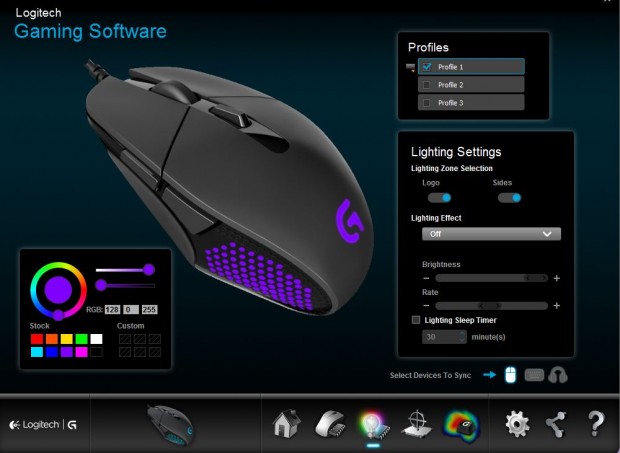
As you can see below, in a dark room, the LED is relatively bright and looks really cool, especially for gaming. As for the actual mouse, the DPI is very accurate and never seems to have any erratic movement. Although the wheel is also accurate, it’s not as good as the M705 for fast scrolling through large documents. It’s fairly small and great for people with small hands like me, but might actually be too small for people with super large hands.

All in all, although this is an adequate accurate mouse, there is nothing spectacular about it’s features. Is it worth an extra $40 to look cool playing games? Only if you have money to burn. Otherwise, save your money and spend it towards your next PS4 game.
 Cochinoman tech, sushi, poker
Cochinoman tech, sushi, poker





