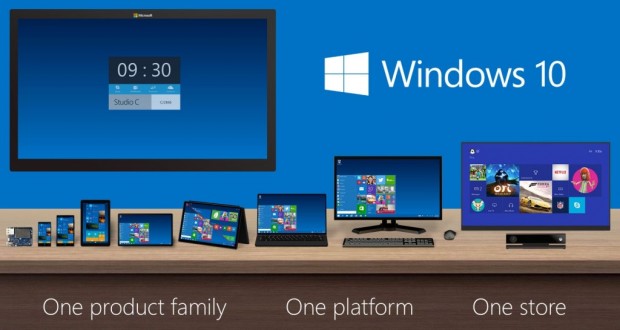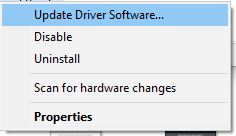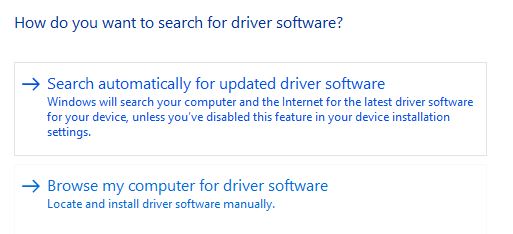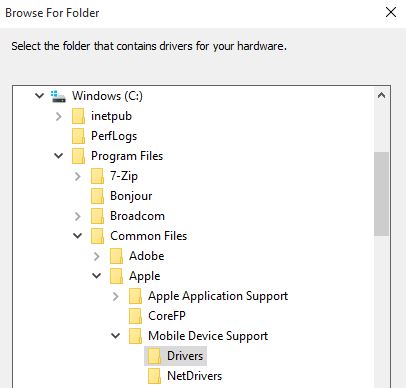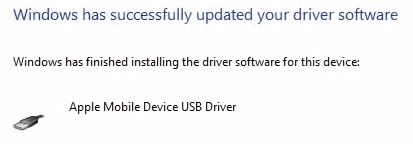After upgrading my HP Envy desktop to Windows 10, iTunes no longer detected my old iPad. Rebooting and uninstalling/reinstalling iTunes did nothing. After a lot of trial and error, this is how I fixed it. First, hold the Windows key + R to get the “Run” window (see below), then type “devmgmt.msc” to run the Device Manager.
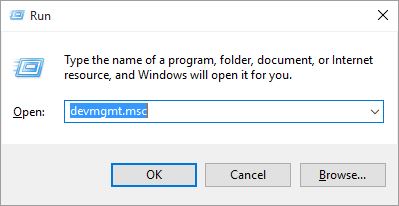
Now, scroll down to “Portable Devices” and click the arrow on the left to open up the list which will include “Apple iPhone” (see below). Now right click on “Apple iPhone.”
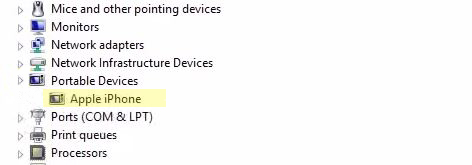
You will get a menu (see below) and click on “Update Driver Software.”
The next screen will ask if how you would like to search for the driver. Click on the bottom one, “Browse my computer for driver software.” (see below)
Now the next screen will ask where to look for the driver. Click on the “Browse” button (see below).
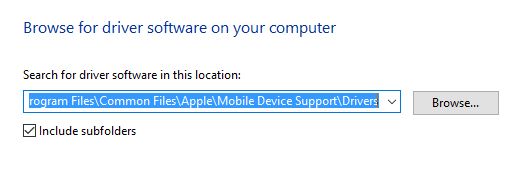
Next, find the folder under “Program Files > Common Files > Apple > Mobile Device Support > Driver.” Highlight the “Driver” folder (see below) and press OK.
This will look for the proper USB driver inside of this folder and install it. This may take a few seconds or longer depending on your computer. At the end, you will see this message below.
Now, return to the “Device Manager” screen and click on the arrow to the left of the “Universal Serial Bus controllers” line. It should open up all your USB devices, including the “Apple Mobile Device USB Driver.” (see below in yellow). If you see that line, you should now be able to use iTunes to connect to your iPhone or iPad.
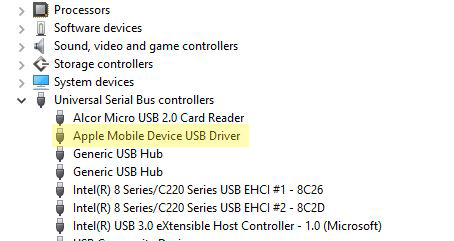
This is yet another little hiccup after installing Windows 10 for me. The longer I use Windows 10, the more little driver related problems I find.
 Cochinoman tech, sushi, poker
Cochinoman tech, sushi, poker