It’s hard to believe but my old desktop (HP Pavilion) is now 6 years old, and still running Windows Vista with 8GB of memory. It’s finally starting to feel a little sluggish, so it’s time once again to upgrade. Unlike the last time, there’s no emergency to get a new computer so I browsed the Internet for a new computer. What I noticed is that the trend is towards what they call All-in-One computers, which are basically low powered computers stuck inside a touch screen. Also, everyone has tons of great looking laptops but very few desktops.
But I digress.
After poking around, and even after all the problems I’ve had with HP in the past, I decided to order the HP ENVY 700-330qe on sale for $1,200 ($400 off MSRP) directly off the HP website. Here’s what it comes with.
- Intel Core i7-4790 processor quad-core [3.6GHz, 8MB Shared Cache]
- 24GB DDR3-1600MHz
- Windows 8.1 Pro [64-bits]
- 3TB 7200RPM SATA Hard Drive
- 4GB Nvidia GeForce GTX 745 [DVI, HDMI, DP, DVI to VGA adapter]
- SuperMulti DVD Burner
- 15-in-1 memory card reader
- 802.11b/g/n
- Bluetooth 4.0
- Integrated 10/100/1000BASE-T Gigabit Ethernet LAN
- Ports: 2 USB 3.0 (top); 2 USB 2.0 (front); 2 USB 2.0 and 2 USB 3.0 (rear); 2 USB 3.0, 1 headphone/microphone combo
The first noticeable difference from my old HP Pavilion is that the HP Pocket media drive bay and the regular media drive bay are gone. Over the years, I noticed that HP no longer sold or supported these devices so it’s no surprise it’s not on their new computers.
The second change they made is the ports on top of the computers. My old HP had a non-slip surface on top so you can put your camera and such, but that’s gone. What they did add was 2 USB ports and a headphone and microphone port, right on top. Because the jacks point to the back, the cables can more easily go to the side of the tower and looks cleaner. The only problem is, the top of the tower is glossy and not flat. The surface is actually concave so nothing lies flat on it. This makes your camcorders and cameras feel unstable when it’s on the tower. The only thing I can think of is that they didn’t want you to put your drink up there. Very weird design.
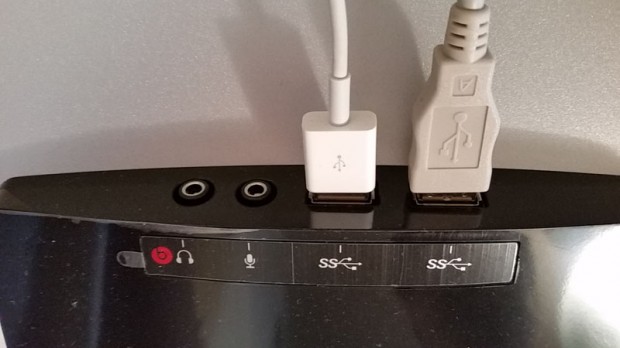
At the very top, there are LED indicators for WiFi and Hard Drive. Below that are the 2 DVD drive bays, which no longer have any LED indicators like my old unit. Below that is a wide red power light that stays on when the unit is on and blinks when the unit is in sleep mode (see below). Personally, I think this makes it look more stylish and cool but some people might not like how large it is.
Right below that is a hidden area that contains the 15 in 1 memory card reader and 2 more USBs. When not in use, the door slides up to hide everything.

On the back, there are more USBs and all the ports to connect everything. The video card that comes with the unit does have HDMI output so you can connect it directly to your HDTV if you want.

The inside looks a lot like my old HP with one big difference. The hard drive bay no longer swings out like before. Instead, the drives simply slide in from the side. I already installed a second drive and it was very easy and everything is working properly.

The desktop also comes with a free keyboard and mouse. The mouse is usable but the keyboard is complete crap. They keys are horrible and sometimes stick and do not respond to presses. This keyboard is literally unusable. Luckily, I still have my great Logitech keyboard.

On a side note, I decided to put a second 4TB drive in the computer. On my old computer, the BIOS didn’t let me put in large drives like this without having to split it up. Fortunately, with the new BIOS and Windows, everything works like a charm and my second 4TB drives is in one piece. If you need more hard disk space, and have an old computer like I did, this would be the reason to upgrade.
Microsoft decided that the start menu was no longer needed for Windows 8, but decided to put it back in for Windows 10. Luckily, HP decided to pre-install Pokki Windows 8 Start menu, which gives you back you start button on the bottom left of your screen.
There are tons of other complaints I have about Windows 8, but I’ll save that for another article. For the purposes of reviewing the hardware, all you need to see is the picture below:
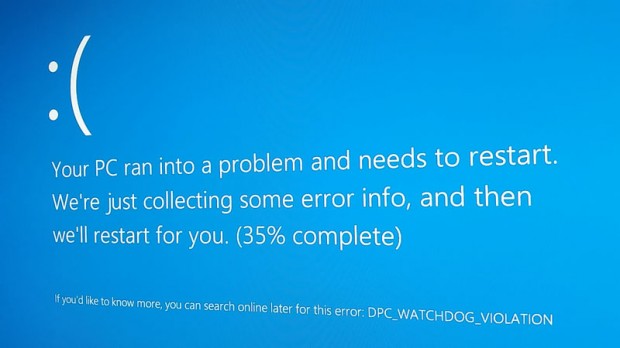
It’s clear that not all programs and drivers are Windows 8 ready. In fact, I’d go as far as to say Windows 8 is not ready for prime time.
What is clear is that the hardware is ready for prime time. In fact, I made a great investment in computing for myself and this should last me for at least a few years. For me, the desktop computer is not dead.
Next time: LG Ultrawide Monitor
Next time: Logitech Marathon Mouse M705
 Cochinoman tech, sushi, poker
Cochinoman tech, sushi, poker






This computer is a piece of junk with a high sticker price. All the USB ports went out within 2 months except the 1.1. For something over $1,000, HP doesn’t care either. They just use the same script the Dell Tech Support uses. Don’t buy this system, although it’s a kick butt machine but it isn’t if about 10 USB ports are dead. Useless.
So far, mine has been working okay. Knock on wood.