After buying the HP Envy, I decided that it’s about time that I upgraded my old Samsung monitor as well. At first, I was going to buy a second monitor and have them side by side, like a day-trader, online poker player, or gamer. Then while googling my options, I found the LG UltraWide monitor. However, for the life of me, I could not find a place where it was in stock. The closest place was the Fry’s in the City of Industry. All the other Fry’s were out of stock.

But I digress.
It’s very hard to show in a picture how wide this “ultra-wide” really is. If you want to measure it out for yourself, the screen is 32.7″ x 15″ and the border is about 0.5″ on all sides. The picture below shows the Windows 8.1 financial app running.
There is a tiny joystick under the LG logo to access the menu and settings of the monitor. The dual speakers are also on the bottom of the monitor, pointing down towards your table. As a nice touch, the box comes with a HDMI cable. Just follow the instructions to take the monitor out of the box, then you will have to assemble the stand onto the monitor. There is no vertical height adjustment but you can tilt the monitor back or forward. The back of the stand is clear so you can see what’s behind it, like your cables.
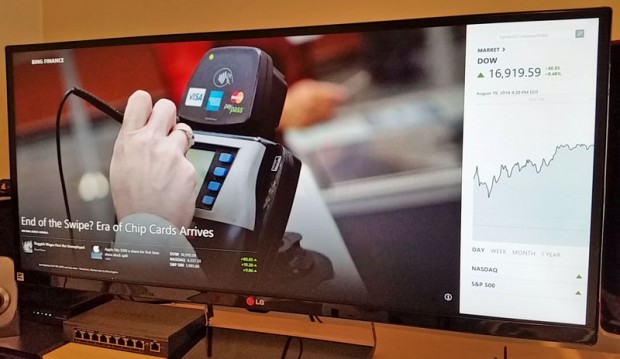
There are 2 HDMI inputs on the back, as well as other inputs and outputs. You can actually connect 2 HDMI devices and see both images simultaneously. Frankly, I think this defeats the entire purpose of having a wide screen. Why split your wide screen into 2 screens? If you’re going to do that, I’d rather get 2 monitors. It even comes with a software driver to split the screen into 4 parts. No thank you. One big screen is what I paid for.

My NVIDIA control panel (below) shows you the settings for this monitor. The highest resolution available is 2560 x 1080 resolution which looks fantastic.
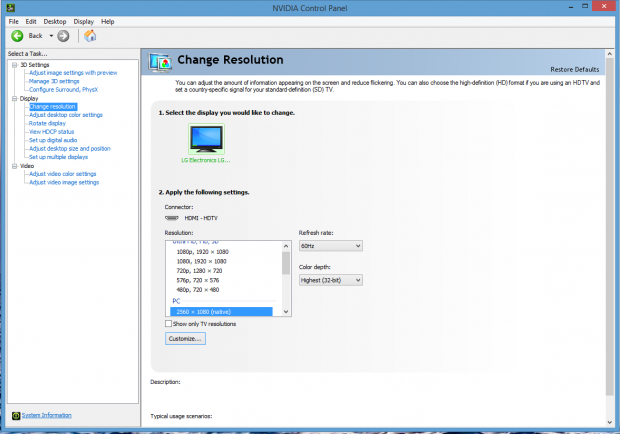
But the best part of this monitor is that you can look at a very wide spreadsheet, or a movie editing time-line, or code on the left and output results on the right, all without having to scroll horizontally or switching windows. You don’t realize how much time is wasted switching windows until you don’t have to switch anymore.
The difference between this monitor and having 2 regular monitors is when you stretch your window and there is nothing splitting your window in the middle. The only thing that looks a little weird is when you go full screen on a HD video, and it doesn’t fill the screen horizontally. It’s better to not go full screen and just make the window larger so you can also do other things at the same time.
At the MSRP of $699, it’s not the cheapest screen you can get, but compared to purchasing two $350-$400 monitors, it comes out the same or cheaper.
All-in-all, I’m very happy with my purchase and love the extra screen real estate I now have. I can assure you that once you use this screen, you will never go back to your old screen.
 Cochinoman tech, sushi, poker
Cochinoman tech, sushi, poker





