After what I assume as an automatic upload of new firmware to my very old Ooma Hub VOIP box, which was discontinued back in 2013, it stopped working with my cable modem that the Time Warner guy had given me for free last time he was visiting for an upgrade. The way it’s hooked up, the cable modem is connected to the Ooma input, then the Ooma output goes to my router. Because the Ooma phone was still working, I assumed the output was no longer working. But connecting my Ooma to my router does not work for some reason.
But I digress.
So my solution was to get a new cable modem that works with Time Warner, and has more than one Ethernet output. Upon checking out the Time Warner website, I came across the Motorola SBG6580 (see below).
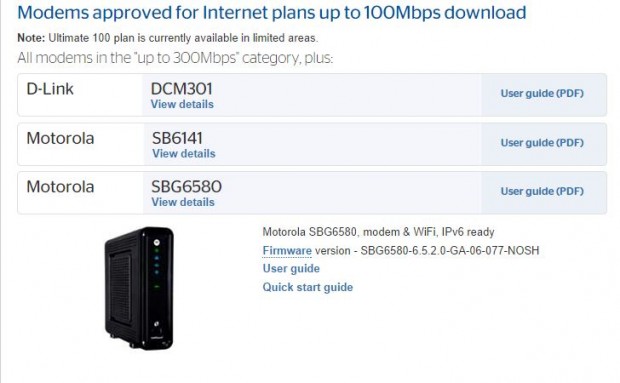
This cable modem is also known as the Motorola SURFboard eXtreme on the Best Buy website and according to them, has these features:
- Ethernet connectivity 10/100/1000Base-T Gigabit Ethernet
- Built in WiFi 802.11n/b/g
- Downstream data speeds up to 300 Mbps and upstream data speeds up to 120 Mbps
- 5 front-panel status LEDs
- Integrated DOCSIS 3.0 technology
- Plug-and-play installation (Sort of)
Strangely, the feature list does not include that there are 4 RJ-45 jacks on the back (see picture above), which would allow you to not have to have a router or splitter at all. That’s the reason why I’m getting this product. Strange.
First things first. To use the new cable modem, you have to have Time Warner connect to your new cable modem using your MAC address. To get that, go to your browser and type:
http://192.168.0.1/
The default username is:
admin
and the password is
motorola
On a side note, it’s a very good idea to change the password so you’re not hacked. You can do that later when you are finished setting up.
Now click on “Status” on the upper tabs, then “Software” on the left buttons (see red circles below). Now write down the MAC address that will be shown on the 4th line under “Information.”
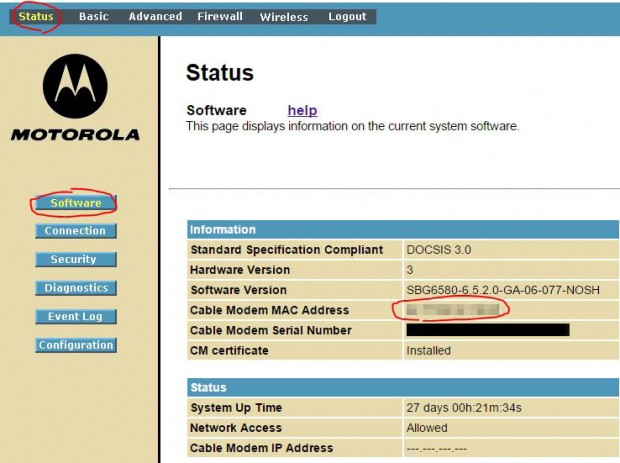
Also note that the “Software Version” shown above matches the software version shown on the Time Warner website. This is very important. If they do not match, you will have to upgrade the firmware.
Now it’s time to go to the Time Warner website, and login, then click on “Live Chat” to contact the support representative (see picture below). Use this option instead of calling because it’s faster and easier than trying to call. Right now, you’re saying to yourself, how did this guy use a website without Internet connection? Answer: By using my free backup hotspot wireless Internet from FreedomPop.
If you don’t have a way to go on the Internet, then you’ll have to call by phone. Hopefully, you don’t have VOIP or you’ll have to wait on hold on your cell phone and hope your battery doesn’t die.
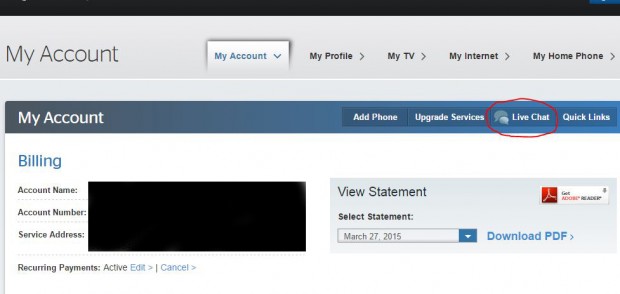
Once you copy/paste the MAC address to the chat window (another advantage over calling), they will connect to your cable modem and confirm that it is working.
Next, you will need to obtain the WiFi password. Click on “Wireless” on the top tab, then “Primary Network” on the left. You may want to change the “Network Name (SSID)” to suit your needs, and click on “Show Key” (not shown, located under WPA Pre-Shared Key”. To be secure, change the default key but do not use anything simple. Write this key down, or copy/paste it somewhere safe because you will need it to connect to your WiFi.
Now, to the right of the screen shown, there is a section labeled “Automatic Security Configuration.” Set it to “Disabled” and click on “Apply” at the bottom to save. Although this is a great time saving feature, it also allows hackers to try to hack into your WiFi. It’s highly unlikely that somebody would do this to you, but why take that chance?
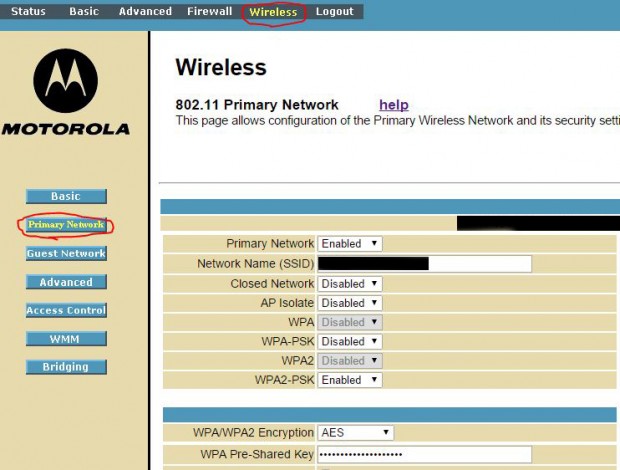
That’s it. You’re done.
There are a dizzying amount of options and settings that can be changed on this cable modem, slash WiFi, slash router, but as advertised, it’s plug-n-play and everything else can be left as is with the default settings.
The first thing I tried was checking the connection speed using speedtest.net. As shown below, my HP Envy desktop connected directly to the cable modem by Ethernet cable, managed to get 54Mb/s. That seems reasonable.
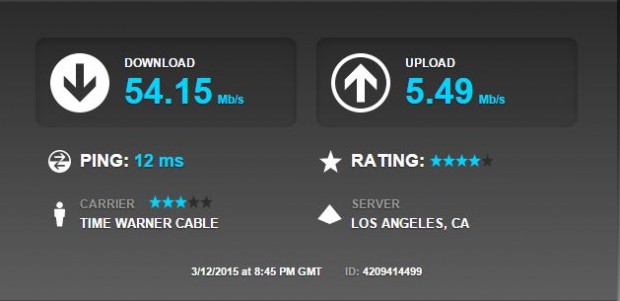
But what’s interesting is the numbers I got on my Samsung Galaxy S5 (see below). As you can see, I managed to get almost the same download speed when I was very close (within 2 feet) to the WiFi cable modem.
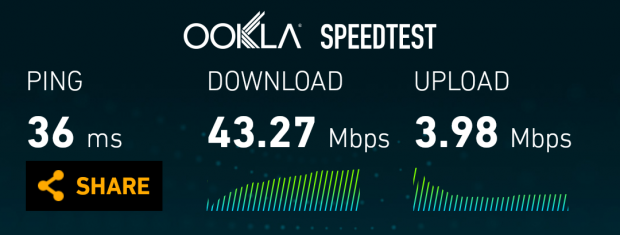
However, when I went to another room, the speed quickly went down to 2.87 Mbps as shown below.
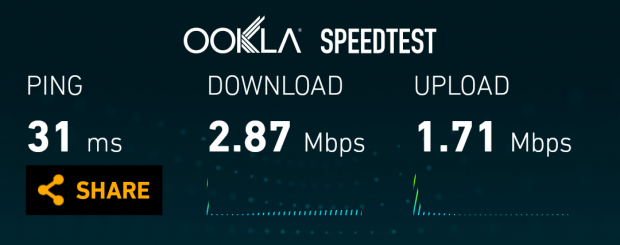
The 802.11n specs allows for either 2.4Ghz or 5Ghz. Although technically, 2.4Ghz should go further than 5Ghz, because 2.4Ghz is used by wireless phones, microwave ovens, and just about everything else that’s wireless, it can get pretty noisy. So I tried switching it to 5Ghz (see below), and amazingly, I got the full speed in the other room. Unfortunately, my PS4 does not work at 5Ghz. [Expletives deleted]!! After calming down, I switched it back to 2.4Ghz.
The bottom line is this: If think you are getting interference at 2.4Ghz, try using 5Ghz. However, if you have any older devices, they may not work. What should happen and what really happens to you depends on so many factors, it’s easier just to try and see what works.
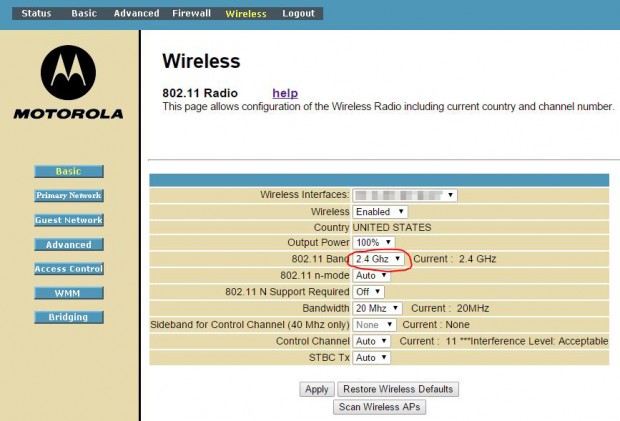
Upon my initial setup, for some strange reason, the WiFi connection became unavailable and my phone would not connect. It would be stuck on trying to get the IP address and never finish. Although after I power rebooted the cable modem, it returned to normal, it’s was quite annoying.
Strangely, the problem seems to have gone away by itself. It’s possible that it was not caused by the cable modem. But I have not ruled it out.
On another day, my Ethernet connection from my desktop Windows 8.1 became disconnected. What was weird was, the connection on my Windows Vista computer was still working at the same time. Once again, after power rebooting, everything was working again.
When this same problem happened again, instead of rebooting, I used the “Trouble Problems” (right click on Internet icon on the right side of the taskbar) which automatically reset the Ethernet hardware, which fixed it. So now I’m not sure if the problem is my desktop hardware or the cable modem. Since the same problem didn’t happen to my other computer, perhaps it’s not the cable modem. It’s just not clear.
For now, everything connected to the network, including my old Ooma, seems to be working. Everything works as advertised with the cable modem as well as the Wifi as far as I can tell. And by switching to this cable modem, I was able to get rid of my old WiFi, and theoretically, I would be able to get rid of my splitter/router as well if I didn’t have so many devices to connect. Therefore, depending on your needs, this could allow you only have to buy one box instead of 3, saving you money, space and power. Saving is always good.
 Cochinoman tech, sushi, poker
Cochinoman tech, sushi, poker





